Experiencing safe mode on your tablet can be frustrating, especially when you’re unsure how it happened or how to exit it. Safe mode is a diagnostic feature that allows your tablet to run with only essential apps, helping you identify and troubleshoot issues. However, staying in this mode limits your device’s functionality. This guide will walk you through the steps on how to turn off safe mode on your tablet, ensuring you can return to using your tablet with full functionality.

What is Safe Mode on a Tablet?
Safe mode on a tablet is a special booting state designed to help troubleshoot problems. When in safe mode, your tablet disables all third-party apps, allowing only the core system apps to run. This mode is useful for diagnosing issues such as app crashes, freezes, or battery drain, as it isolates the problem to determine if it’s caused by third-party applications. Understanding how safe mode works and why it activates is crucial. It’s often triggered intentionally by pressing certain key combinations during startup or through system settings. Knowing how to manage and exit safe mode ensures you can effectively address the underlying issues without unnecessary inconvenience.
Methods to How to Turn Off Safe Mode on Tablet
Method 1: Restart Your Tablet
The simplest and often most effective way to exit safe mode is to restart your tablet. Begin by pressing and holding the power button until the power menu appears. Select the “Restart” option if available. If not, choose “Power off” and wait for your tablet to shut down completely. Once off, press the power button again to turn it back on. During the startup process, avoid pressing any buttons to prevent reactivating safe mode. Upon reboot, your tablet should start in its normal operating mode, allowing all apps to function as usual. This method resolves the issue in most cases, restoring your tablet to full functionality.
Method 2: Use the Notification Panel
Some tablets provide an option to disable safe mode directly from the notification panel. Swipe down from the top of your screen to access the notification panel. Look for a notification that indicates your tablet is in safe mode. This notification usually has an option to “Turn off Safe Mode” or a similar message. Tap on this notification and follow any additional prompts to confirm. Your tablet will restart and boot into its normal mode. This method is convenient as it requires no complex steps and can quickly resolve the issue without delving into settings or using hardware buttons.
Method 3: Check System Settings
If restarting and using the notification panel don’t work, you can disable safe mode through your tablet’s system settings. Go to the “Settings” menu on your tablet. Scroll down and look for an option related to “System” or “About phone/tablet.” Within this menu, find “Restart” or “Reboot.” Tap on it and follow the prompts to restart your device. In some cases, you may need to look for a “Safe Mode” toggle within the settings to disable it. This method is useful when other methods fail, ensuring you have full control over your tablet’s booting process and can manually disable safe mode.
Method 4: Use Hardware Buttons
For tablets with physical buttons, you can use a combination of these buttons to exit safe mode. Turn off your tablet completely by holding the power button and selecting “Power off.” Once off, press and hold the power button and volume down button simultaneously. Keep holding until the device logo appears and then release the buttons. Your tablet should boot up normally, bypassing safe mode. This method can vary slightly depending on the tablet model, so referring to your device’s user manual for specific instructions can be helpful. This technique is especially useful if other methods fail, providing a reliable way to exit safe mode.
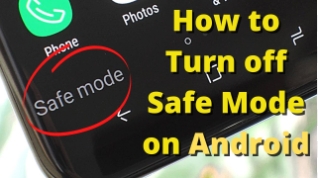
Common Issues When Exiting Safe Mode
Exiting safe mode can sometimes present challenges. One common issue is the persistence of safe mode even after restarting. This may indicate a hardware problem or a deeply rooted software issue. Another issue is the accidental activation of safe mode due to a malfunctioning volume button or power button, causing the device to repeatedly boot into safe mode. To resolve these issues, check for any stuck buttons or perform a thorough software update. If problems persist, a factory reset might be necessary, but this should be a last resort as it erases all data on the device. Knowing these potential issues and solutions can help you handle safe mode more effectively.
Preventing Unintentional Safe Mode Activation
Preventing unintentional activation of safe mode involves understanding the triggers and avoiding them. Ensure your tablet’s buttons are functioning correctly and not stuck or overly sensitive. Avoid pressing the volume or power buttons simultaneously during startup unless necessary. Regularly update your tablet’s software to fix any bugs that might cause unintended activation. Also, be cautious when installing new apps or updates, as some third-party apps can trigger safe mode due to compatibility issues. By maintaining your device and being mindful of these factors, you can reduce the chances of accidentally entering safe mode.
Additional Tips for Managing Safe Mode
Managing safe mode effectively requires a few additional tips. First, familiarize yourself with your tablet’s specific method for entering and exiting safe mode, as it can vary by model. Keep your system updated to minimize software issues that could trigger safe mode. When troubleshooting in safe mode, take note of any apps that may be causing problems and consider uninstalling or updating them. Regularly back up your data to avoid losing important information if a factory reset becomes necessary. By following these tips, you can handle safe mode more efficiently and ensure your tablet operates smoothly.
Conclusion
Understanding how to turn off safe mode on tablet is essential for maintaining its full functionality. Safe mode is a helpful diagnostic tool, but knowing how to exit it ensures you can return to using all your apps and features without interruption. By following the steps outlined in this guide, you can quickly and effectively disable safe mode, troubleshoot any issues, and prevent future occurrences. Whether you’re restarting your tablet, using the notification panel, adjusting system settings, or using hardware buttons, these methods will help you regain control of your device. With these tips and solutions, managing safe mode becomes a straightforward task.
FAQs:
1. Why can’t I turn off safe mode on my tablet?
There may be a hardware or software issue causing the problem. Try restarting your device or checking for stuck buttons.
2. Will a factory reset turn off safe mode?
Yes, a factory reset will turn off safe mode, but it will also erase all data on your tablet.
3. How do I know if my tablet is in safe mode?
Your tablet will display “Safe Mode” in the bottom corner of the screen, and only essential apps will be available.
