There are effective methods to integrate Google apps seamlessly on Huawei devices. This guide will provide you with step-by-step instructions and valuable tips to help you set up and use Google services on your Huawei phone. Whether you are looking to use YouTube, Gmail, Google Maps, or other essential apps, following these steps will ensure a smooth and efficient integration process.
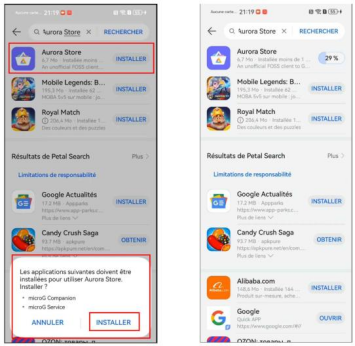
What Are the Benefits of Google Integration on Huawei?
How Does Google Integration Improve Your Device?
Integrating Google services on your Huawei device enhances its overall functionality. You gain access to a wide range of applications that are crucial for daily use, such as Google Maps for navigation, Google Photos for photo storage, and Google Drive for cloud storage. These services provide seamless synchronization across devices, making it easier to manage your data and applications. Moreover, Google Play Services ensure that your apps are always updated, improving their performance and security.
Why Is It Essential for Productivity?
For many users, Google services are indispensable for productivity. Applications like Gmail and Google Calendar are essential for managing emails and scheduling appointments. Google Docs and Sheets facilitate document creation and collaboration, while Google Keep helps in organizing notes and reminders. Without these tools, staying organized and managing tasks can become cumbersome. By integrating Google services on your Huawei device, you can maintain your productivity and efficiency, both personally and professionally.
What User Experiences Are Enhanced?
User experiences are significantly enhanced with the integration of Google services on Huawei devices. The ability to use popular apps like YouTube and Google Play Music enriches entertainment options. Google Assistant provides hands-free help, making it easier to perform tasks without touching the device. Additionally, Google Photos offers advanced photo editing and storage capabilities. These enhanced experiences make the device more enjoyable and functional, providing users with a comprehensive suite of tools for various needs.
How to Set Up Google Services on Huawei Devices?
What Are the Initial Steps for Setup?
To begin setting up Google services on your Huawei device, first ensure your device is updated to the latest firmware version. This step is crucial for compatibility and security. Next, enable the installation of apps from unknown sources in your device’s settings. This allows you to install third-party apps necessary for integrating Google services. Once these preparations are complete, you are ready to proceed with the installation of the Aurora Store and MicroG plugin.
How to Install Aurora Store?
Open the Huawei AppGallery and search for “Aurora Store.” Install the Aurora Store app on your device. Once installed, open the Aurora Store and follow the on-screen instructions to set it up. Select the default options to ensure optimal performance. Additionally, grant the necessary permissions for the Aurora Store to function correctly on your device. The Aurora Store acts as an alternative to the Google Play Store, allowing you to download and install Google apps seamlessly.

How to Configure MicroG Plugin?
After setting up the Aurora Store, a pop-up will prompt you to install the MicroG plugin. Click “INSTALL” to proceed with the installation. The MicroG plugin is an invisible component that runs in the background, enabling Google services to function on your device without official Google Play Services. Once installed, ensure that MicroG is properly configured to support the apps you wish to use. This configuration ensures that your Google apps run smoothly on your Huawei device.
What Other Methods Can You Use?
How to Use GSpace for Google Apps?
Another effective workaround for accessing Google apps on Huawei devices is using the GSpace app. First, download and install the GSpace app from the Huawei AppGallery. Open GSpace and follow the setup instructions to create a virtual environment on your device. Within GSpace, you can download and install Google apps as you would on a regular Android device. Open and use the Google apps within GSpace to ensure compatibility and functionality. Regularly check GSpace for updates to maintain app performance.
Are Third-Party App Stores Reliable?
Third-party app stores offer another solution for accessing Google apps on Huawei devices. While these stores can provide the necessary apps, it is essential to verify the reliability and security of the apps before installation. Always download from trusted sources to avoid malware and ensure that the apps function correctly on your device. Using reputable third-party stores ensures you can access the latest versions of Google apps without compromising your device’s security.
What Are the Pros of These Alternatives?
Using these alternatives to access Google apps offers several significant advantages. Firstly, you gain access to a wide array of Google apps and services, ensuring that your Huawei device remains fully functional and versatile. Secondly, these methods can enhance your device’s functionality by providing essential apps like Gmail, Google Maps, and YouTube, which are crucial for both productivity and entertainment. Additionally, having multiple methods to choose from allows users to select the solution that best fits their needs and technical comfort level. These alternatives are often user-friendly and provide a practical means to bypass restrictions, ensuring that you can enjoy the full capabilities of your Huawei device without compromising on essential services and apps.
How to Troubleshoot Common Issues?
What Are Common Problems with Integration?
Common issues with integrating Google services on Huawei devices include failed installations, app crashes, and compatibility problems. These issues can arise due to outdated firmware, insufficient permissions, or conflicts with existing apps. Users may also experience difficulties with app updates and synchronization with Google services. Understanding these common problems can help you prepare and troubleshoot effectively during the integration process.
How to Resolve Installation Errors?
If you encounter installation failures, there are several troubleshooting steps you can take. First, restart your device and attempt the installation process again. Ensure your device’s firmware is up to date. Check online forums and communities for troubleshooting tips and solutions. Verify that all necessary permissions are granted in your device settings. If issues persist, reinstall the Aurora Store and MicroG plugin to resolve many common problems. These steps can help you overcome most integration issues and enjoy Google services on your Huawei device.
Conclusion
Integrating Google services on your Huawei device can significantly enhance your user experience. By following the steps outlined in this guide, you can enjoy the full range of Google apps and services on your Huawei phone. Should you encounter any issues, the troubleshooting tips provided can help you resolve them swiftly. Remember, alternative solutions like third-party app stores are also available if needed. Enjoy your huawei google device to the fullest with seamless access to your favorite Google services.
